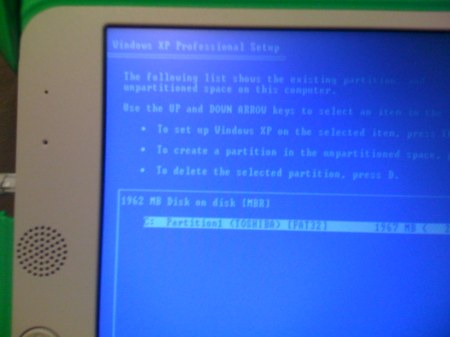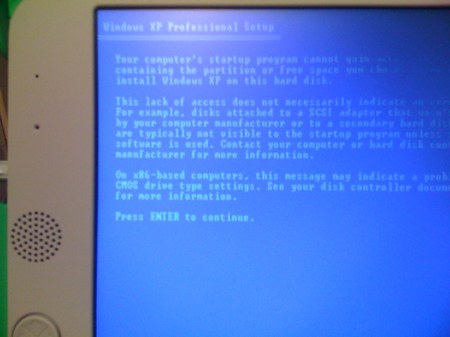Richard Raucci
The main tech topic for computer users at all levels today is the tablet – that ubiquitous portable device that will destroy the desktop market and become the only computer anyone will ever want, use, or need.
But is this for real? Can the tablet adapt enough for the PC user marketplace to grab onto it solely, and kick their PCs and Macs to the curb? It looks like it can – by forcing users to adapt to it.
The widespread adoption of the tablet started in early 2010, when Apple unleashed the iPad, and Android tablets hit the streets. Until the iPad, the tablet hardware marketplace was a stratified mess – kludgy Windows PC tablets were the norm, and size and form factor were abominable.
Apple’s iPad held the idea that the OS from the phenomenally popular iPhone would be good enough for end-users in a tablet format. They were right about that – the change in paradigm is broad, but the ease of use aspects are impossible to overlook.
Apple made the substantial innovation that a tablet forms the basis of an entirely new style of computer, by giving it a mobile-oriented OS. This can be jarring to a user who’s used to a desktop OS, but on the other hand, it allows the tablet itself to be smaller and lighter than a scaled-down desktop tablet would be. In a way, 2010’s intro of the iPad is like the original intro of the Mac in 1984.
Original 1984 Macintosh
The first Mac was a transportable desktop, with a built-in handle, for a premium price. It featured a point-and-click interface instead of a command-line PC interface, which was all you could get on other desktops and luggage-sized transportable PCs.
That first Mac required a paradigm shift for early computer users: you had to be able to accept that you were going to use a computer in a different kind of way, by using a Graphical User Interface, rather than a tedious text-based input system. The Mac’s ease of use, non-threatening hardware, and novel GUI interface were light-years ahead of PC hardware and software. This allowed the Mac to become a very popular computer, and changed the way PC software was developed, as well. Graphical User Interfaces became the norm for computer systems, and people adapted to them.
In the same way, tablet OS software is changing to meet the needs of end users, and Apple is leading the pack. The generational push in computing is being led by a company with a great deal of experience in user interface development.
Not that there aren’t snags – a tablet isn’t exactly a desktop replacement, yet. Technology doesn’t exist that will allow a tablet to replicate a high-end desktop, in terms of components like blazing-fast CPUs and video chipsets, optical drives, expandability, and peripherals.
This gulf between a “real” desktop and a tablet is developing in two directions – in one direction, PC components are being taken out of a tablet, as manufacturers are slimming them down and streamlining them, in an effort to keep battery life up and increase portability.
In the other direction, tablet CPUs, video subsystems, and other integrated components are becoming faster and better performing, along the lines of Moore’s Law. Competition between hardware manufacturers for the tablet marketplace also drives innovation and increased tablet capabilities – for example, the novel way of induction-charging the HP TouchPad. Just drop it in, and it charges:
Apple is also showing signs of understanding how tablet and desktop software and hardware have to merge. The introduction of an HDMI cable – with a pass-through dock connector – shows that the idea of hooking your tablet to your desktop monitor hasn’t got past them. This is the kind of hookup you’ll need to bypass that desktop entirely (currently, other laptops, like the Toshiba Thrive, have PC-style USB and HDMI already integrated). And iWork apps designed for OS X have already been ported to iOS, and run quite well on the iPad.
HP’s webOS is another sign of how a non-PC OS can evolve into a tablet interface. By leveraging Palm’s experience with handheld computing, webOS becomes a fantastically useful interface, with elements that are easier and more intuitive to use than iOS or Android.
In Google/Android’s favor, however, is an open-source model that allows multiple hardware vendors (high-end, like Motorola and Samsung, to low end, like Coby and Pandigital) to crank out tablets in a dizzying array of models, with many price points way below Apple and HP. As of July 2011, eBay has over 20 distinct Android tablet manufacturers with thousands of offerings listed, and over 2K listings from other non-specified tablet manufacturers.
These competing vendors keep the hardware innovation moving right along – and Apple/HP can’t keep their hardware and software designs static, or they’ll fall behind.
That’s why Apple is making such an effort to make sure that the innovations in iOS 5 are novel and important, and will help users migrate not only to the cloud, but away from their desktops. For example, iOS 5 will allow first time setup capabilities that won’t require a Mac or PC, and wireless innovations like video mirroring without the use of a cable.
It remains to be seen how tablets will evolve to compete with higher-end desktops ranging from gaming rigs with big screens to high-end laptops that have to run a full range of PC and Mac software to justify their existence.
But it seems clear that the lower-end and mid-range PC and Mac could go the way of the dodo, real soon now.











 Posted by Rae Raucci
Posted by Rae Raucci 













 The
The